For versions before 7.0:
1. Open the windows Taskmanager (ctrl+alt+delete) and choose the Services tab. Locate and stop the SaheseService so that the application is not running.
2. Locate the database files: SaheseDB.mdf and SaheseDB_log.ldf and take a copy and place somewhere safe in case you need them. On a standard installation they will be located in c:\programdata\sahesedata
3. Locate file configuration file "Confic.json" and make a copy of this. On a standard installation it will be located in c:\programs (x86)\Seahealth2015\st
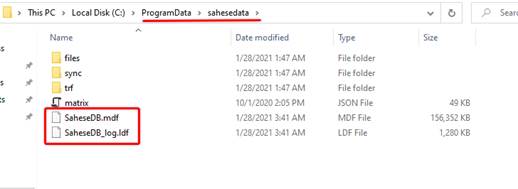
2. Install upgrade to latest @SEA version.
IF DATA WAS LOST AFTER INSTALL:
1. Stop the Services: SaheseWeb.exe and Shw.atsea.exe.
2. Replace the new database and configuration files with the old copies taken before installation/upgrade.
5. Start Services again.
6. You may now start using @SEA through shortcut created on desktop from install.
7. If you cannot locate the shortcut you may find an extra shortcut located in the Seahealth2015 folder. If you cannot locate the extra shortcut, find the confic.json file (in the \Seahealth2015\st\ folder) and open with Notepad. Locate the URL and copy to a web-browser for access to the program.
For versions 7.0+:
1. Open the windows Taskmanager (ctrl+alt+delete) and choose the Services tab. Locate and stop the Saheseweb.exe and Shw.Atsea.exe services, so that the application is not running.
2. Locate the database files: SaheseDB.mdf and SaheseDB_log.ldf and take a copy and place somewhere safe in case you need them. On a standard installation they will be located in c:\programdata\sahesedata
3. Locate file configuration file "Confic.json" and make a copy of this. On a standard installation it will be located in c:\programs\Seahealth & Welfare\atsea\atsea
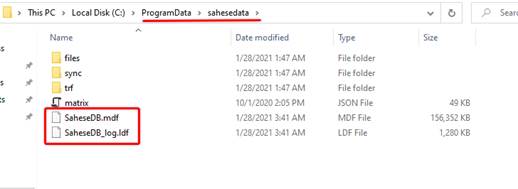
2. Install upgrade to latest @SEA version.
IF DATA WAS LOST AFTER INSTALL:
1. Stop the Services: SaheseWeb.exe and Shw.atsea.exe.
2. Replace the new database and configuration files with the old copies taken before installation/upgrade.
5. Start Services again.
6. You may now start using @SEA through shortcut created on desktop from install.
7. If you cannot locate the shortcut you may find an extra shortcut located in the Seahealth2015 folder. If you cannot locate the extra shortcut, find the confic.json file (in the \Seahealth2015\st\ folder) and open with Notepad. Locate the URL and copy to a web-browser for access to the program.

Comments
0 comments
Please sign in to leave a comment.