This guide is for a new normal installation not using MS SQL Server
Note for users of versions 5.53.3.0 to 5.60.12.0:
These versions when installed will create two instances of @SEA in the PC's directories.
Both of these are necessary for these versions to function, so please do not uninstall any of them.
Versions 6.0+ will "clean up" these instances and make it so there is only one.
Installation Files:
Download link: https://atshore.shw.dk/atSEA-install
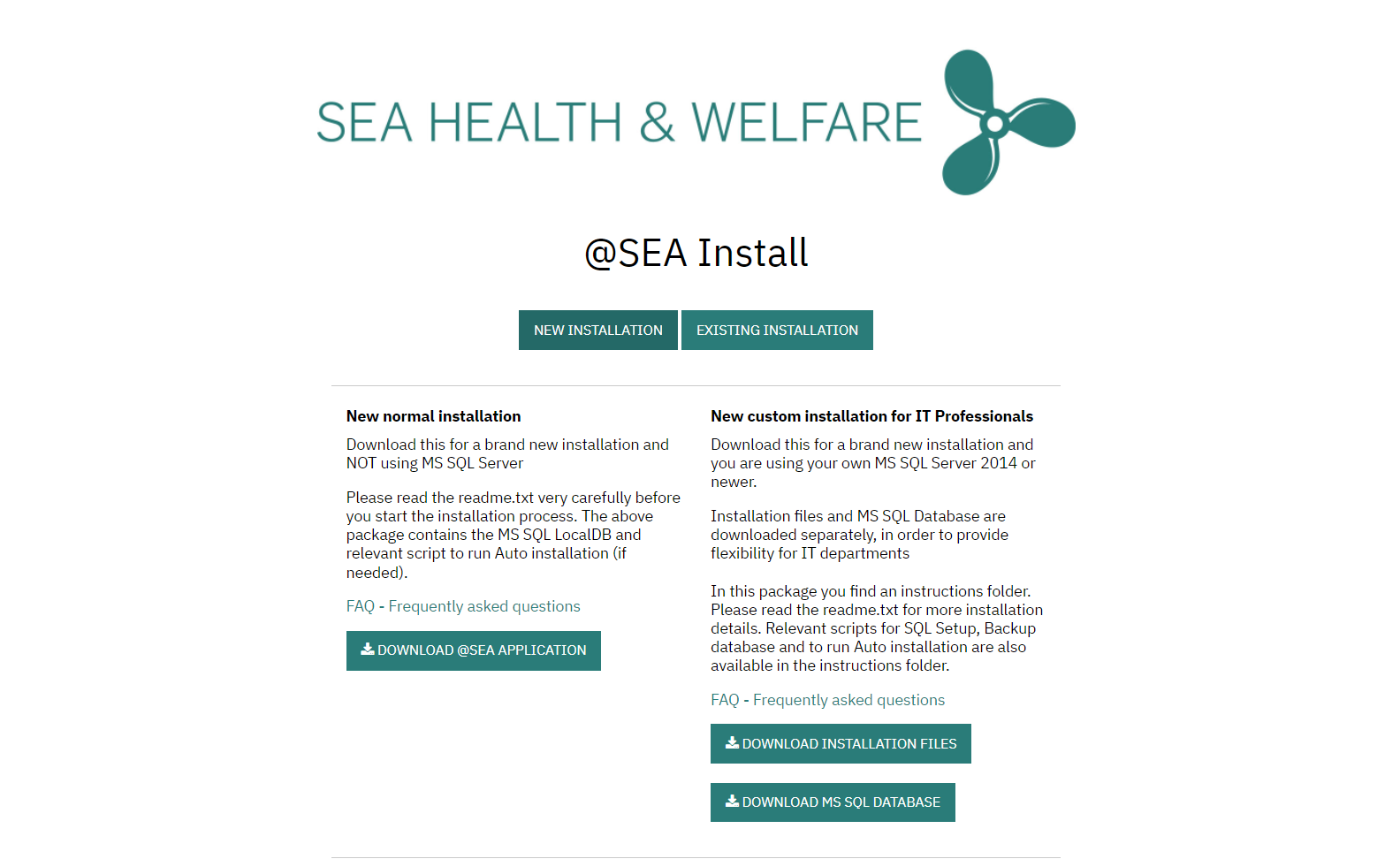

- Unzip and run atSEA.exe to start the new installation


If Windows Defender warning appears, choose "more information" and "Run anyway":
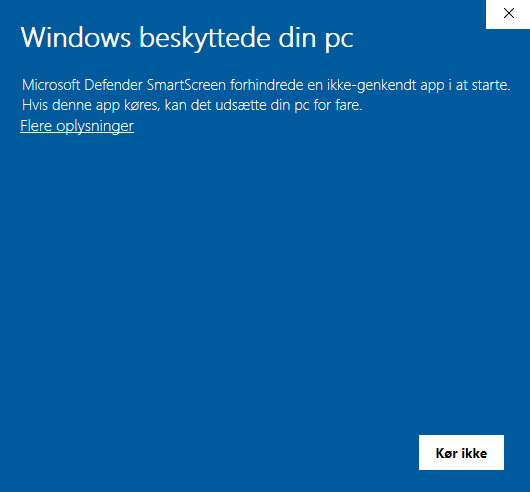
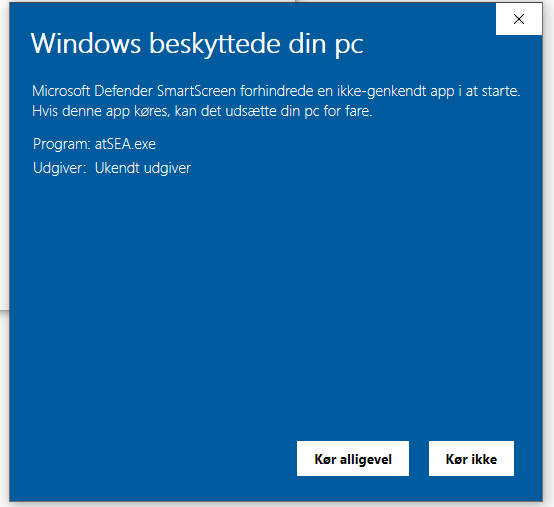
Terms and conditions:
- Click on terms and conditions link to read them
- Check "I agree to license terms and conditions"
- Press install (to start pre-installation setup)
- This window will show up twice during the installation process.
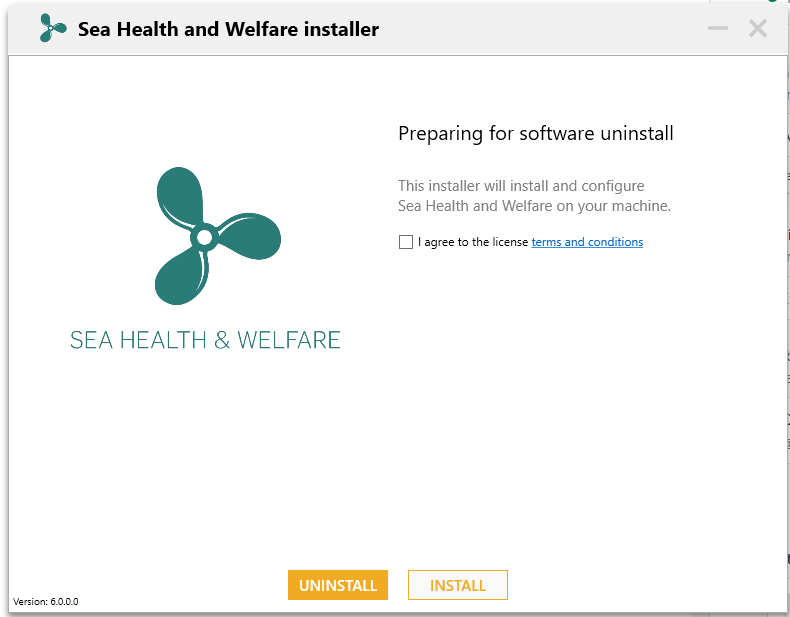

Setup Wizard:
- Choose installation folder (default path C:\Program Files\Seahealth2015)
- Choose database folder (default path C:\ProgramData\sahesedata)
- If needed, click advanced options
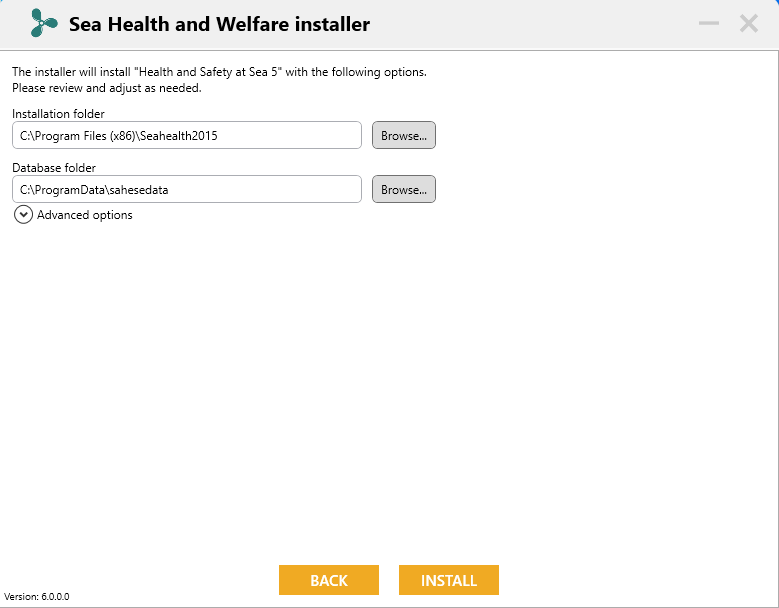
Advanced Settings:
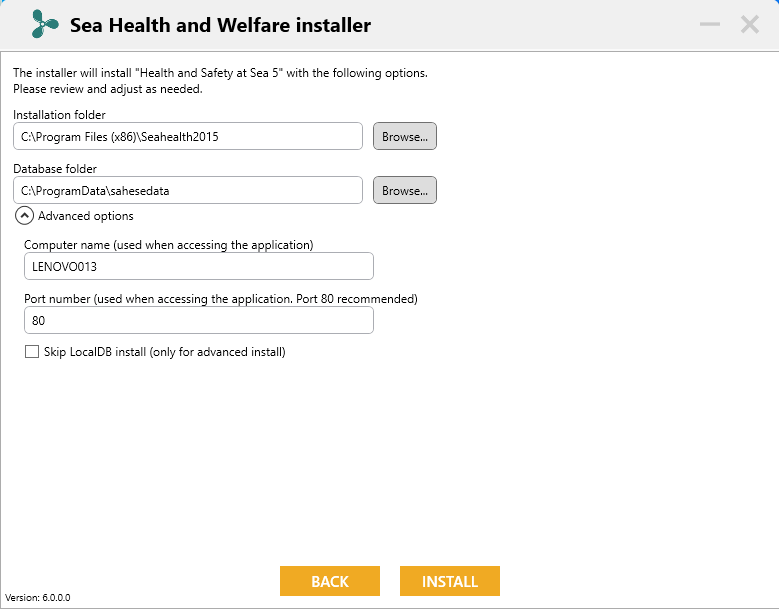

- Check "Computer name" and "Port number"
- Leave it as default, only change if incorrect.
- Dont know the computer name? Click here for help.
- If other webservice(s) are using port 80, a good alternative is port 5000
- Press "Install"

Installation:
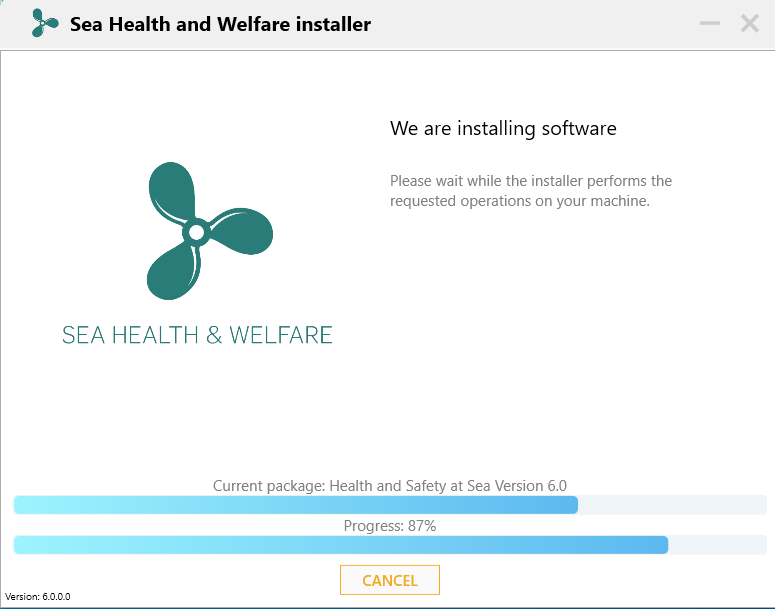

Installation successfully completed:
- Follow the instructions on the screen. If asked to, restart the computer before using the application
- Start program by clicking the shortcut on desktop:
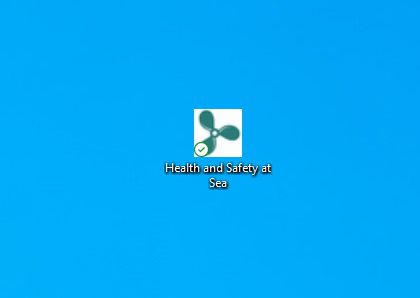
- If shortcut to the program did not appear after installation, see this guide.
Comments
0 comments
Please sign in to leave a comment.